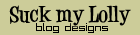Another feature we have recently implemented is SnapShots. SnapShots adds a pop-up style preview of a link when scrolled over (or when the icon is scrolled over or both). I think the nice thing about this that sometimes you can get the information you need simply in the SnapShot, saving you the time of visiting the link and then backtracking to the original page.
I have installed SnapShots on this site and choose the icon option. After supplying my blog URL to Snap.com I got javascript code to paste anywhere in my site template.
SnapShots is not just a preview of linked pages! It is very "smart" in a contextual way.
- Note how SnapShots enhances the functionality of the embeded Library Thing Widget in yesterday's post by linking to Amazon.com descriptions.
- On my blogroll on the right, the Snap is off the RSS feed instead of just the webpage.
- I also chose the context information option called Engage - this means that important words that may not be links will create a SnapShot of a wikipedia entry for example or other news sources like IMDB or YouTube. Let's try it: Tom Cruise, iPhone, endandgered species. See? cool. I don't actually use this feature on my Library's webpage at this time.
SnapShots allows the feature to be disabled for those users who hate it. I have a coworker who thought "NO! too much motion!" so it is nice to have this option.
There are many customization options available. For example if you have a long list of text that you do not want to have SnapShots on, you can add a div tag of class "snap_noshots" around that chunk of code. All options are available through tagging the original javascript with SnapShots code.
- ap - Indicates whether Snap Shots are on or off by default. (0 = off, 1 = on)
- as - Indicates whether Snap Shots Engage is enabled. (0 = off, 1 = on)
- cl - Indicates whether Snap Shots will display a custom logo as uploaded by the Web site owner during sign-up. (0 = do not display custom logo, 1 = display custom logo)
- df - Delay loading of Snap Shots until after page loads. (0 = off, 1 = on) [It is rare that you will need this. Setting to 1 may speed page loading in some cases.]
- domain - Domain on which the Snap Shots code is being placed. This is required.
- key - This is a unique alphanumeric string created when you signed up for Snap Shots. It is required and you should not mess with it.
- link_icon - Turns Snap Shots link icon on or off. (on, off)
- oi - Indicates whether Snap Shots should be controlled by the Snap Shots Opt-In Badge on your web sage. (0 = off, 1 = on) [This should be off unless you selected the Opt-In Badge during signup and have included the Badge on your Web page.]
- po - Indicates whether Snap Shots will display Web page previews only (no stock quotes, product info, movie info, video, etc.) or the full range of Snap Shot previews. (0 = all Snap Shot previews, 1 = Web page previews only)
- sb - Indicates whether the Snap Shot bubble contains a search box for Snap.com. (0 = no, 1 = yes)
- shots_trigger - Indicates whether to activate a Snap Shot bubble with the link icon only (see link_icon), or with both the link icon and the link. (icon, both)
- si - Indicates whether Snap Shots should be on or off for links to other pages on your site. (0 = off for internal links, 1 = on for internal links)
- size - Indicates the initial size of the Snap Shots bubble. (small, large)
- th - Indicates background color of the Snap Shot bubble (silver, ice, green, linen, orange, pink, purple, asphalt)
BOTTOM LINE
Pros: Another avenue of information that can save time and provide additional information. Oh, and it is FREE.
Cons: Messy for some tastes - but able to be disabled. Some sites have not been trolled by SnapShots and it can take a minute to load. Also, using larger size SnapShots as I have can make the Snap take a moment to load.
Labels: 3rd party, usability, web design